Automatic unsubscriber
The add on can automatically unsubscribe you from mailing lists. Follow the steps below to get started.
Scan for subscriptions
Before you can unsubscribe from subscriptions, your inbox needs to be scanned. Click on the magnifying glass in the homescreen to scan your inbox for subscriptions. If you have already unsubscribed from a newsletter, but you keep receiving emails from it, a new scan will add the subscription back to your subscriptions overview.
After the scan is completed, the subscriptions will become available in the subscriptions page.
Subscriptions page
Your subscriptions are visible here. Select the subscriptions that you would like to unsubscribe from and click on Unsubscribe. Optionally, you can also delete and block subscriptions that you unsubscribe from.
In case you have subscriptions that you would like to keep, press 'Keep in inbox'. This will remove them from your subscriptions overview so that you can consider them processed.
How unsubscribing works
If you click on unsubscribe, we will, depending on the options that the mailing list offers:
- Visit a link for you so that you are automatically unsubscribed, and / or
- Send an empty e-mail as you to the automatic unsubscribe email address that was included in the email.
Additional options
When unsubscribing, you can choose to delete mails from that subscriptions. If you are certain, you can also block all future emails from the domain(s) that you unsubscribe from.
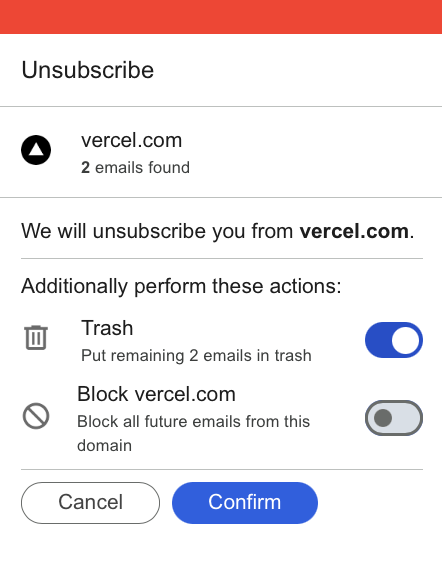
Failed unsubscribes
Some mailing list owners do not honor your unsubscribe request. Other mailing list require a login to effectuate the unsubscribe. For that, we developed inbox shield.